Configuring options Ping on CUBE, and learning how to busy out a dial-peer when a SIP trunk goes down, are essential skills that UC engineers are expected to be good at. In this blog post, we will explore the different SIP options available.
Contents
Options Ping
The Options Ping feature is an out-of-dialog (OOD) message that provides a keepalive mechanism between two SIP devices. One side is configured to send options ping message and wait for a response while there is generally no configuration necessary for responding to an options ping message.
It is a generic heartbeat mechanism that allows Cisco Unified Border Element to control and monitor the status of SIP endpoint servers and give the option of busying-out a dial-peer upon failure. When this heartbeat of a monitored endpoint fails, the dial-peer will be busied out.
The options ping can be used on any SIP dial-peer whether it is a SIP trunk to CUCM or to your ITSP. It’s especially useful if you have multiple SIP trunks as it will busy-out the dial-peer so that SIP traffic to that dial-peer will be sent to the next dial-peer if one exists.
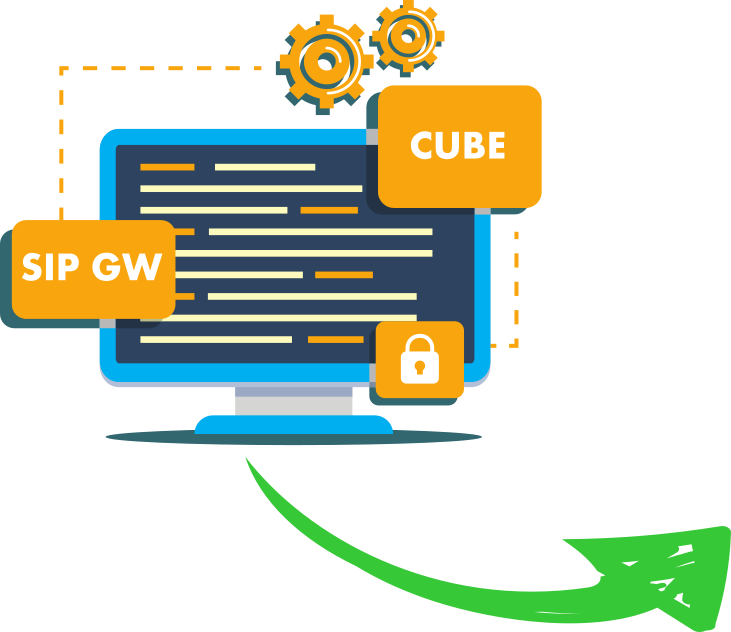
Build pro IOS configs. FAST.
Options Ping mode of operation
By default, the timer is set to 5000ms but can be configured or adjusted. However, when the dial-peer busies out after failing to receive a response within a set time duration.
A dial-peer will also busy-out if it receives a 503 or 505 error.
If there is another dial-peer configured for the same path the traffic will then go out that dial-peer.
Example:
If another dial-peer has the same destination pattern, the call will take that dial-peer as the first is busied out. The below diagram illustrates this.
It shows a CUCM cluster with a SIP trunk to a CUBE router that in turn has a SIP trunk to the ITSP. We have configured the CUBE to send options pings to the ITSP.
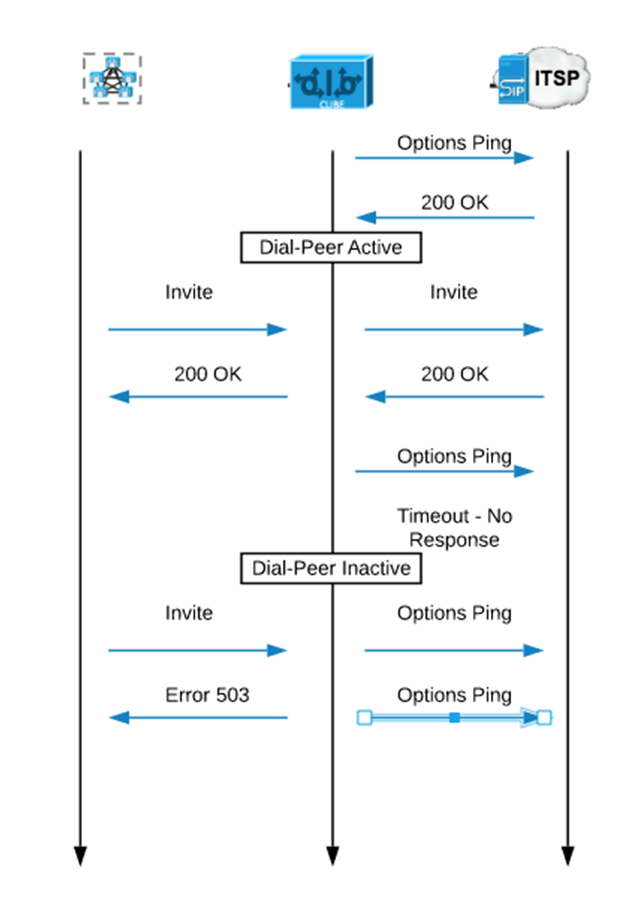
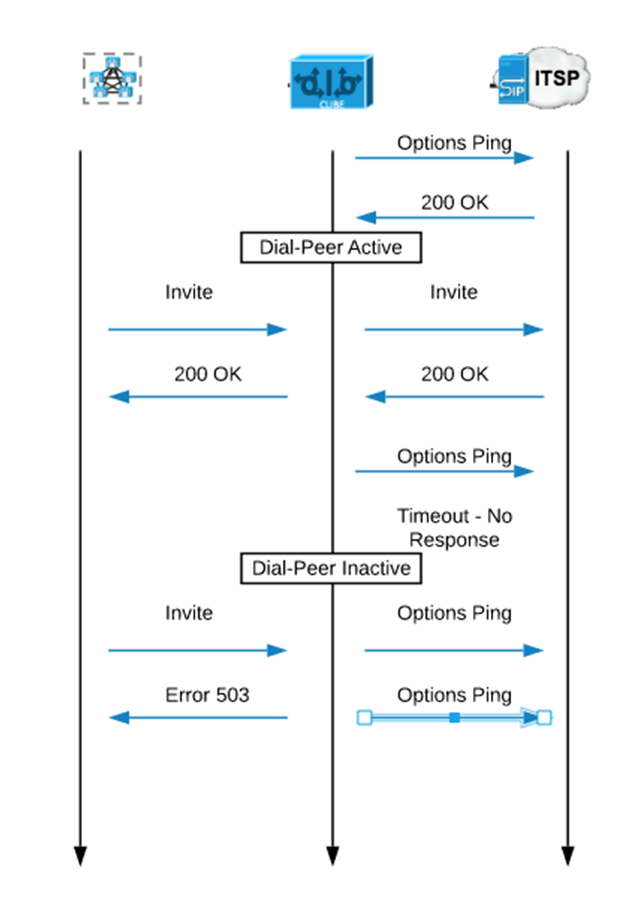
In our above example, we have one dial-peer to the CUCM and one dial-peer to the ITSP. Therefore, when it receives no response from the ITSP, it busies out the dial-peer to the ITSP.
Subsequently, should the CUBE receive an Invite from CUCM, it will respond back to CUCM with a 503 Service Unavailable message.
Below are the steps it will take:
- The CUBE sends the options ping to the ITSP and receives a 200 OK response. The dial-peer remains active.
- A normal call with an INVITE and a 200 OK response
- The CUBE sends the options ping but receives no response or 408 timeouts. The dial-peer is placed in busy-out status.
- Now when the invite is sent from CUCM the CUBE sends back a 503 Service Unavailable message.
Configuring Options Ping on CUBE
Let’s explore the different ways you can configure options ping on SIP dial-peers. There are generally two ways to configure options ping on SIP dial-peers.
- Directly on the dial-peer
- SIP options-keepalive group profile


The voice-class is one that does not have to be configured beforehand. It is already configured by default. The other options are the timers that can be configured. There are three timers that you can configure.
- Up-interval
How often in seconds the CUBE will send an options ping message after receiving a 200 OK
- Down-interval
How often in seconds the CUBE will send an options ping message after the dial-peer is busied out.
- Retry
How many times the CUBE will send an options ping message before setting the dial-peer to busied out
Process of Configuring Options Ping on Cube: Basic Step by Step Guide
Step 1
The CUBE will send an options ping message every 20 seconds as long as it receives a 200 OK indicating that all is working fine.
Step 2
If the CUBE doesn’t receive a response within 5000ms, it sends 3 more options ping messages.
These 3 options ping messages are sent immediately – doesn’t wait for 20 seconds as the first ping messages. After sending these 3 ping messages, it waits for a response from the dial-peer, and if it doesn’t receive any response it is busied out.
Step 3
The cube will then send another options ping every 20 seconds until it receives a 200 OK response.
Now let’s look at the configuration example of a sip-options-keepalive group profile
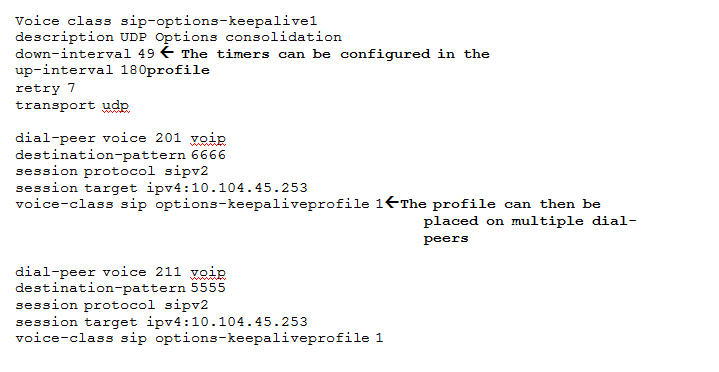
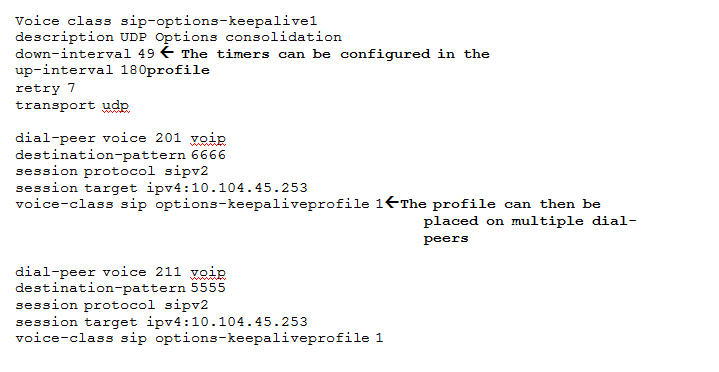
The sip-options-keepalive group profile is useful if you want to change the timers associated with the options ping and assigned it to several dial-peers. Otherwise you would have to configure the timers in each dial-peer.
It also allows you to consolidate the sending of options ping messages to a single dial-peer destination. Therefore, only one option ping message is sent per sip-options-keepalive group.
What happens when a dial-peer goes into busied out?
Here’s how option ping commands are configured and some of the debug messages that you will see.
The screenshot below illustrates a command for the SIP-options-keepalive group profile.
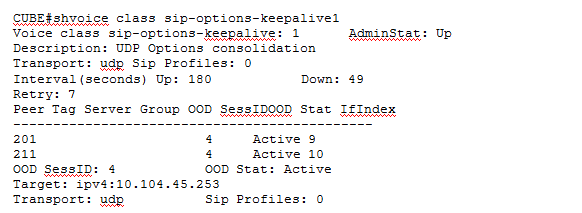
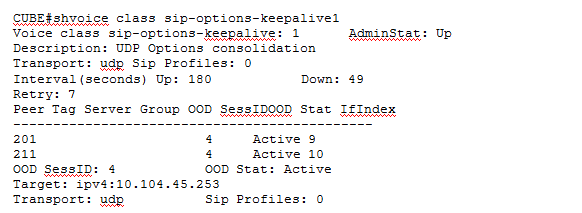
What does this show command tell us?
The Admin state is up which means that it is functioning as it is supposed to. It tells us what the up and down interval timers are configured for as well as the retry timer. It also shows us which dial-peers this profile is configured on.
Here is the show dial-peer voice summary:


Notice that dial-peer 201 is busied out and dial-peer 211 is active. Therefore, the traffic destined for dial-peer 201 will go out dial-peer 211 which has a different destination IP address.
This will result in all SIP calls with destination-pattern 0 will go out 211 due to 201 being busied out.
How does the options ping message look like?
Check out this example of the options ping message and the 200 OK messages:
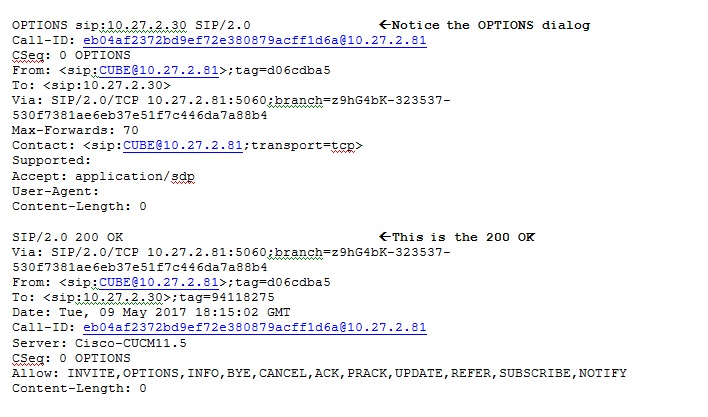
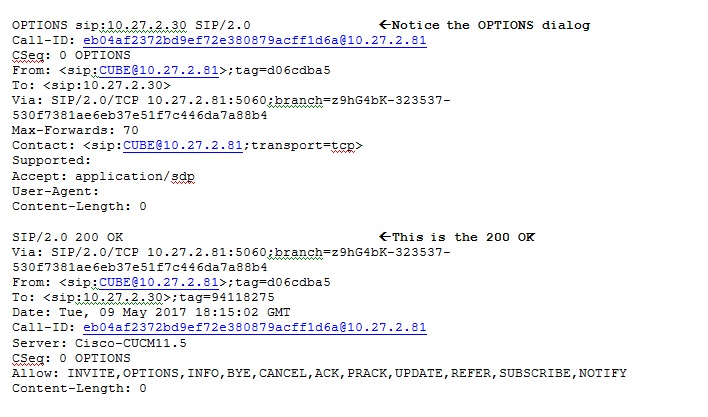
The options ping keepalive mechanism in CUBE is a very useful feature.
However, there is a shortage of UC engineers well versed in the area and this represents an opportunity for you to learn and stand out in the UC market.
Do you have any comments or experiences you could like to share?
We would love to hear from you.
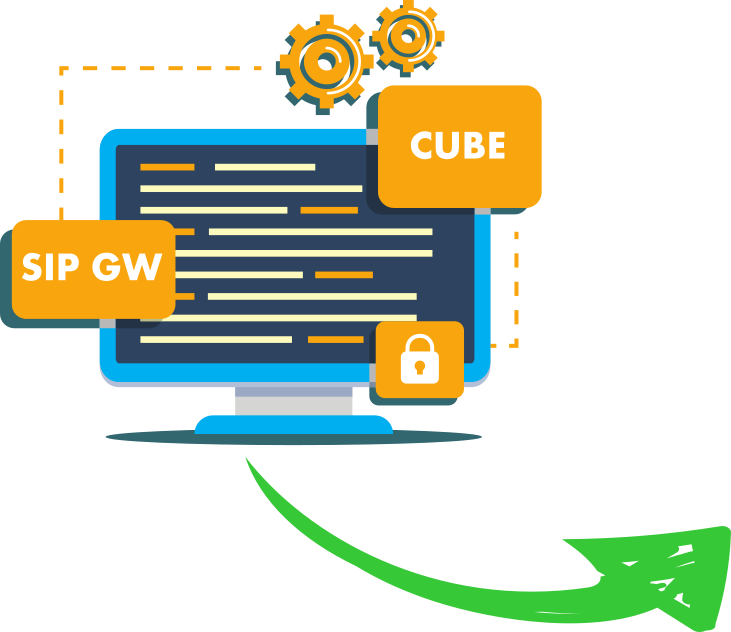
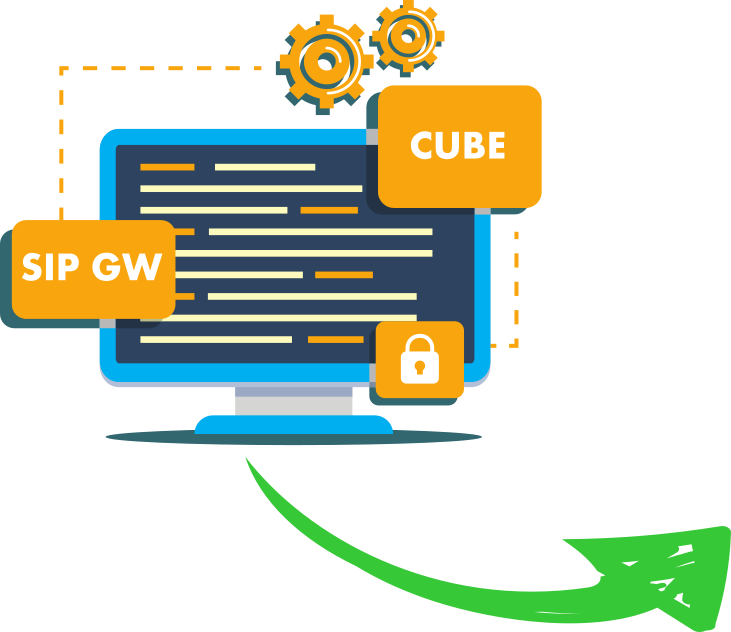

Build pro IOS configs. FAST.